Maps:
Shop Handsome
Card Capital
These are the two maps shown in Cardfight Capital. So, when you log in, you'll show up at the door of Cardfight Capital, but do not block the spawn point, otherwise you will be booted out of the game. With this being said, in either map, the entire map is shown, so when you move, it will not scroll, showing you in the middle of the screen, so I recommend keeping an eye on your icon, while you use the arrow keys to move.
Specifics on the Buttons:
The specific of the buttons on the top right of the map do stuff shown below when you click them:
- The question mark button: It is the help window. When you click on it, it goes to the help screen where it gives you different links to different windows that you can check, so that you are provided help without asking questions in world chat of Cardfight Capital.
- The map button: This button allows you to change maps between Shop Handsome and Card Capital. The spawn point is typically Card Capital, but if a map gets crowded, you can go to a different map to do a Cardfight.
- The "face" button: The button is Game Options. It allows you to change your name, check/uncheck if you do not want to listen to the sound of Cardfight Capital up to a certain point, check/uncheck if you want random people to challenge you, and check/uncheck if you want your window to flash when you are being challenged. Also, this is the button where you can change your icon to whoever you wish that they have available at the time.
- The back of the Cardfight!! Vanguard card button: When you click this button, it'll give you access to the Deck Editor. More will be explained later in this post.
- The multiple Deck Boxes button: This is where you pick your Deck you wish to Cardfight with.
- The "eyes" button: This is where you can watch Cardfights of other players, when you click the button. Do not be rude to whoever's playing and distract them.
- The "sword" button: This button is used to challenge other players to Cardfights. Be respectful though and ask in worldchat "Cardfight, anyone?" and do not spam it constantly.
Deck Editor:
Please ignore the numbers in the deck editor of this picture. At the time, this picture was made, things were slightly different in Cardfight!! Vanguard.
Alright, time to elaborate here:
Card Name: This is where you can type out the name of the card and click the Search button to find it. Please note that some names I used from the Wikidot site is different in here. For example:
Rack Bird is Luck Bird in Cardfight Capital.
General Seyfried is General Zaifreet in Cardfight Capital.
Great Sage Baron is Great Sage Barron in Cardfight Capital.
Just a heads-up warning about that, and the examples listed is some of them, but I assure you that the majority of the card names on Wikidot are the same name in Cardfight Capital. Just different translations.
You can also search by Card Effect, Clan, Grade, and if it's a Trigger.
Under the "File" menu, there's New Deck, Open Deck, Save Deck, Delete Deck, and Pick a Deck to Use. In the other menus, you can pick a Booster Pack, Starter Deck (where it lists the cards that came from it only, not the deck itself), and Promos that Bushiroad releases (For example, their Card of the Day).
Controls during a Cardfight:
Always remember the Drag and Drop concept. Also, if you have no hand, and you are searching for a card to add from your Deck to your Hand, you do a SHIFT + Click.
Other Control Shortcuts:
Alright, I know this is posted in Cardfight Capital's help section, but if I overlook it, then others will overlook the shortcuts. So, I'm going to list them here, so it won't be overlooked, when someone reads this:
Used Anytime:
- CTRL+Click on a card: Shows card information.
- Shift+Alt+Click on a card: Shows card information (for Mac users).
Used in Deck Editor:
- Click on a card: Shows card information.
- Shift+Click on a card in the Set or Search tab: Adds card to Deck.
- Shift+Click on a card in the Deck: Removes card from Deck.
- Drag and Drop on a card from Set or Search tab to Deck: Adds card to Deck.
- Drag and Drop on a card from Deck to anywhere else: Removes card from Deck.
Used in Cardfights:
- Shift+Click on a card in the Hand: Calls unit as a Guardian.
- Shift+Click on a card that's not in your Hand: Adds card to Hand.
- Shift+Click on Deck: Drive Check
- Ctrl+Click on Deck: Damage Check
- Alt+Click on Deck, Drop, Soul Pile, or any Card Stack: Shows a list of cards.
- Click on the player's battle face icon: Shows number of cards in hand.
- Double Click on a card in play: Stand or Rest Unit. Flips facedown card up.
- Double Click on a card in the Damage Zone: Flips or Unflips card.
- Drag and Drop on a card from anywhere to Deck, Drop, Damage Zone, Guard Zone, Hand, or Circle: Moves card to desired destination.
- Drag and Drop on a card from your Field to your opponent's Field: Declaring an attack on a Unit.
- Drag and Drop from your Deck to your Drop Zone: Sends a number of your choice cards from the top of your Deck to your Drop Zone.
- Shift + Drag and Drop from anywhere to Deck: Sends card to Deck, but the name would not be viewed by the opponent.
- Ctrl+U: Stand all of your Units.
- Ctrl+E: Declare turn end.
- Ctrl+S: Shuffles your Deck.
- Ctrl+T: View top card of your Deck, and return it to the top or bottom of your Deck.
- Ctrl+R: You roll a dice.
- Ctrl+L: Show a number of cards of your choice that you have last drawn to your opponent.
- Alt+Q: Leave table or stop watching.
~~~
And with that, the Game Analysis and Tutorial is complete. I will be taking a break from Cardfight!! Vanguard for a couple of months, give or take a few weeks, when I feel up for it again. If I missed something, let me know. Also, if you have any questions, leave a comment.
- Credit to the Duel Monsters Expert Administration for making this game, and all information in this post came from their game called Cardfight Capital.


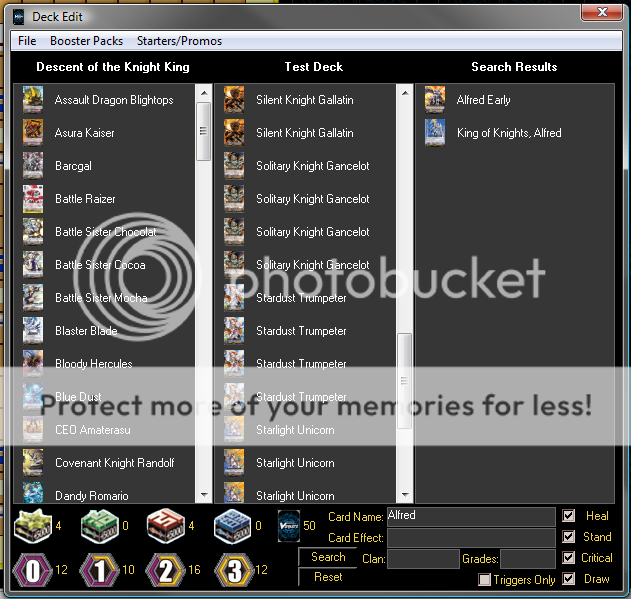

Thanks for making and posting this, was alot easier to show a friend this than to actually teach him :). I also keep a vanguard blog, so it's nice to know i'm not the only one ^^.
ReplyDelete@ Tachu
ReplyDeleteNo problem. Also, I'll follow your Cardfight!! Vanguard blog, and I'll add your blog to "Recommended Blogs to Read" section on the side.